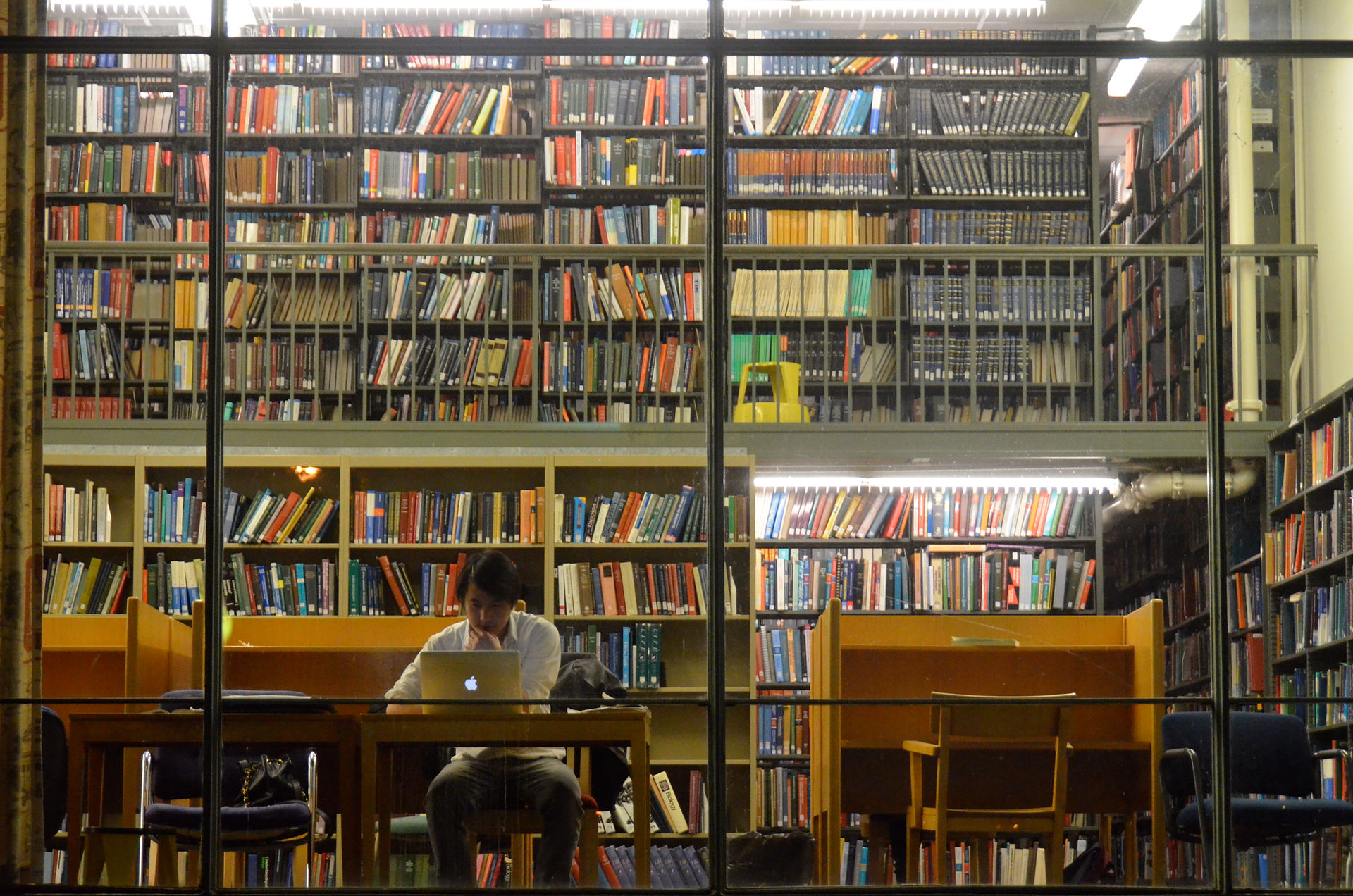
An Introduction to Setting up a MailChimp RSS Email Newsletter for SquareSpace Beginners:
This tutorial explains how to set up an email newsletter form on SquareSpace (a popular blogging platform) and create an RSS (Really Simple Syndication) email newsletter from your blog feed using MailChimp (a marketing automation platform). Setting up an email newsletter can help new SquareSpace bloggers attract and retain readers!
Who is this tutorial for?
This tutorial is intended for absolute beginner SquareSpace bloggers.
What should you know or do before you start this tutorial?
This tutorial assumes that despite being absolute beginners, readers operate a SquareSpace blog. If you don’t have a SquareSpace blog but want to set one up, check out this tutorial to do so!
What is in this tutorial?
In this tutorial, I will explain why email marketing is important, tips from my wild and exciting ride setting up a RSS email newsletter, and most importantly, curated instructions on how you can do the same!
While I will link to the most effective and efficient tutorials I used, I hope to also streamline your learning process by incorporating tips on how to navigate and interact with these tutorials (these tips will be featured in the side tip(s) sections throughout this tutorial, and I highly encourage you to review before beginning hyperlinked tutorials).
Below is an outline of what this tutorial will cover (instructions will begin on page 3):
-
Preparing to set up a newsletter block on SquareSpace
-
Inserting an email newsletter form on SquareSpace
-
Setting up and syncing a MailChimp email list to SquareSpace
-
Creating and designing an RSS MailChimp email campaign
-
Next steps
If you’re already an expert on say, setting up a newsletter block on SquareSpace, but still feel stuck on how to find that darn RSS URL on SquareSpace, feel free to skip to say, step 4. Otherwise, I recommend you start from the beginning!
But first, you may be wondering, out of the many, many blog optimization tools that exist…
Why is an email newsletter an important tool for absolute beginners?
Besides the fact that email marketing can help rapidly grow your blog or business, here are two personal reasons that convinced me that setting up email marketing would be an effective first step towards my goal to attract and retain new blog readers!
-
Accountability: how email newsletters can encourage new bloggers to publish consistent content
Real talk, in the early stages of your blogging career, when you have an audience of one (i.e. yourself) you might get used to posting what you want, when you want; but alas, this strategy doesn’t hold if you want to attract and retain readers, since consistent content creation is a central component to attaining both these goals.
But the good news is that email marketing can motivate you to stay accountable to your readers: because even if your grandma and best friend are the only two sign ups (nope, just me?), there is something about knowing that X number of readers signed up to be notified when YOU publish a new post!
This reality can motivate you to stay good on your side of the deal (i.e. posting regularly). For example, when Saturday night comes around and you are not feeling a new post, imagine remembering that your email campaign is scheduled to send tomorrow, and perhaps feeling a sudden pressure to ensure that “X” post does not make its way into your dear readers’ inbox for the second time.
2. Accessibility: how email newsletters reduce the steps your readers need to take to access
your content
If you’re a new blogger and want to ethically attract and retain news readers, chances are that your future readers will not be as diligent at checking for new posts as your day one fans, which is why it’s crucial to make it easy for your readers to access your new posts, and effective email marketing will do just that!
A clear email newsletter filled with relevant hyperlinks can significantly reduce the number of steps your readers need to take to access your blog posts. And as we know from research from Silicon Valley, reducing the steps users need to access your content is a time tested marketing tactic!
But don’t just take my word, to hear from other bloggers about why effective email marketing is an important first step to attracting and retaining new readers, check out: “11 Reasons Bloggers Need an Email List From Day One” and “Why All Bloggers Need to Build a Mailing List”
Instructions for Setting up a MailChimp RSS Email Newsletter:
(1) Preparing to Set up a Newsletter Block on SquareSpace:
A SquareSpace newsletter block adds a newsletter form (aka email sign up) option to your site, and can come in all types of designs! A SquareSpace block is the primary means of adding content to your site, including text, images, content links, third-party tools, and more. Blocks are available in pages, blog posts, sidebars, footers, events, and products' additional information!
Planning: what will you put in your newsletter description and follow-up message?
Before I direct you to SquareSpace to set up a newsletter block, it’s important to carefully plan how you will ask readers to sign up for your email newsletter!
SquareSpace tutorials fail to mention that the language you use in your newsletter description and follow-up message is critical to the success of your email marketing efforts. I recommend you choose both messages carefully, since after all, you’re trying to convince your readers to give you coveted real estate in their already packed email!
So before heading over to SquareSpace, take note of how your favorite or esteemed blogger(s) in your chosen domain frame their email newsletter sign up, and importantly, brainstorm how you can use a newsletter description to reiterate your intention and/or vision for your blog!
To make explicit the difference the language can make when crafting your description and follow up message, imagine you’re an avid travel blog reader: which email newsletter pop up form more clearly reiterates the blog’s purpose and motivates you to sign up for their emails?
Example #1:
Example #2:
(2) Inserting an Email Newsletter Form (i.e. a “Newsletter Block”):
Although lengthy, these SquareSpace tutorials offer straightforward and in-depth instructions (and visualizations) that make setting up and customizing a newsletter block surprisingly simple!
Side tip(s):
-
Picking the right location for your newsletter block:
According to SquareSpace’s tutorial, the footer (i.e. the bottom of your webpage) is a popular place for the newsletter block. But I suggest that bloggers (especially beginners) insert their newsletter form in location(s) where their readers can easily see it (e.g. instead of just putting your newsletter at the end of your blog post, where readers might not scroll to, I also recommend inserting it to the right or left of the body of your posts.
Below are examples of a newsletter block in both the recommended footer location (figure 1) and post sidebar (figure 2); as you can see, posting in two locations also gives you opportunity to test out different messages!
Figure 1: footer location:
Figure 2: sidebar location:
In the next step you’ll learn how to add a storage method that will tell SquareSpace where to store the information (e.g. emails, names, phone numbers, etc.) it collects via your newsletter form.
To access the storage method, click on the Storage tab next to the display tab (see figure 3). SquareSpace provides three storage options: email, Google Drive and MailChimp. Because we will be creating a MailChimp campaign (i.e. email template) I recommend storing your email list on MailChimp, so you can quickly send the template you create to your SquareSpace email list.
Figure 3:
(3) Setting up and Syncing a MailChimp List to SquareSpace:
Below are three steps (with hyperlinks to personally tested tutorials) that will help you create a MailChimp list and connect it to SquareSpace. I know these steps might start to feel overwhelming, but I have faith in you. And remember, feeling overwhelmed is okay--it just means you’re pressing yourself!
-
Create a new, empty MailChimp list (in the next step we will sync with this list with SquareSpace)
-
Connect MailChimp list to SquareSpace newsletter form (scroll to “connect MailChimp” section)
Side tip(s):
-
According to this SquareSpace tutorial, using MailChimp as a storage method is a Premium feature available in the current Website Business plan and higher. This warning was recently added and despite not having a Business Plan or higher, I was able to connect MailChimp list to SquareSpace newsletter form storage as of 3/17/18; however, if you do encounter difficulties, I recommend opting for the Google drive storage method, and using this tutorial to sync your Google drive to MailChimp (scroll to "Import List from Google Contacts” section).
(4) Creating and Designing an RSS MailChimp Email Campaign:
Congratulations blogger! You’re halfway to getting your email marketing off the ground--that’s a feat! And now for the fun part: creating an RSS (Real Simple Syndication) MailChimp “campaign” (MailChimp refers to a newsletter/email template as a campaign).
RSS (Real Simple Syndication) Email campaign:
RSS campaigns use merge tags to pull in RSS (Real Simple Syndication) content from a blog feed. When an RSS feed is updated with new blog posts, MailChimp will pull that content into the campaign and send it to your subscribers on the schedule you choose.
Come again?
Not to fear, RSS codes might look and sound scary, but they are actually pretty simple! Let’s visualize:
Figure 4: below is a screen capture of what the content section of my MailChimp RSS feed looks like. You’ll notice I copied just a few RSS merge codes (since I wanted to keep my template simple) and I also changed the fonts and colors to match my blog theme.
But my point is that right now my RSS codes may just seem like gobbledygook, but what’s going behind the scenes is pretty amazing! To check it out, click on the preview and test drop down menu (right above your content section) and select “enter preview mode.”
Figure 5: And there you go! When you enter preview mode, MailChimp gathers all the information you specified from your blog feed and displays it just like so:
Why an RSS Campaign?
While you can design your MailChimp email campaign using a variety of different templates, I recommend the RSS campaign for absolute beginners. RSS campaigns streamline many of the design processes associated with creating an email campaign (e.g. you can use RSS merge codes to directly pull blog posts, social media links, etc. directly from your blog to email template). Plus no maintenance, since MailChimp will automate future newsletters for you!
Creating an RSS email campaign:
To create your own RSS email campaign, head over to this MailChimp tutorial that will walk you through setting up an RSS campaign, syncing your campaign with your SquareSpace RSS URL and designing your email using RSS merge codes.
Side tip(s):
1. Finding your SquareSpace RSS URL:
MailChimp’s tutorial led me to believe that my SquareSpace URL (i.e. the one you type into your browser) was the same as my RSS URL. But this is not the case--check out this SquareSpace tutorial to find out how to convert your site URL to an RSS URL using this format:
http://sitename.squarespace.com/pageslug?format=rss (for help finding your page slug name(s) watch the video in this link above from 0.25 : 0.45)
Figure 7: Example of a page slug used to create an RSS URL for my “Millennial Thoughts and Musings Page”: http://allison-blaising.squarespace.com/millennialthoughtsandmusings?format=rss
2. Merging Multiple SquareSpace RSS URLS:
It took me longer than I’d like to admit to realize that MailChimp only lets you add one RSS URL. For folks who want to pull posts from multiple pages or sections (e.g. I have two different pages that I publish posts on: “Millennial Thoughts and Musings” and “Millennial in College”), you’ll need to use a feed aggregator like RSSUnify or RSS Mix to combine multiple RSS feeds into a single feed. I personally recommend RSSUnify (see figure 5)
Figure 8: merging RSS feeds
3. Picking the right email schedule:
During the RSS feed step in MailChimp’s RSS tutorial, you’ll be prompted to specify the frequency of your newsletter (i.e. what time and day you want MailChimp to send your campaign to your email list). Of course, you can go back to change this later, but regardless, it’s important to thoughtfully consider this step.
Email timing (particularly for email newsletters) can directly impact how many people open your email (i.e. your open rate) and how many people click on the links in your email (i.e. your click rate). So it’s important to do a little research before you finalize this step!
Below are three resources and tips to help you determine the best date/time for your email newsletter:
1. Check out research on “The Best Time to Send Emails” for marketing campaigns
2. Study what other expert bloggers in your blogging domain do:Chances are that the experts in your blogging domain (e.g. business, niche, lifestyle, etc.) have found the secret email marketing ingredient (i.e. the best time to send email newsletter given your domain) so why not sign up for their emails and take notes. #sharingiscaring
3. There is no quantitative evidence that this works, but I recommend asking your readers for advice! As uber new bloggers, we have the advantage of being able to connect with our readers on a personal level. So why not reach out to the first handful of readers who sign up for your email newsletter and ask them when they’d like to hear from you? If you find a common theme: test it out!
4. Inserting thumbnail pictures and headers:
-
Thumbnail Pictures:
Visuals are key to a successful email newsletter. But alas, while the *|RSSITEM:IMAGE|* merge code is intended to take your thumbnail photo from your blog and convert to newsletter format, depending on your blog theme or format, MailChimp will resize RSS feed images to fit their template (which often makes SquareSpace thumbnail photos way too large).
If you’re like me, and end up unhappy with the dimensions of your converted thumbnails images, here are two potential remedies:
1. Check out this fantastic tutorial to learn how to fix max-width images in your MailChimp RSS-To-Email Campaign
2. Manually add and adjust your own thumbnail picture to your email campaign. Proceed with caution: this tactic will only work if you are willing to manually update your photos before MailChimp sends your next email newsletter.
2. Header photos:
If you’d like to add your branding image to the top header area (which is highly recommended), you’ll have to insert your logo manually!
Conclusion:
And just like that, you created your first email newsletter! Now for the fun part: wowing your email list with your new RSS email newsletter!
(5) Next Steps:
Feeling confident? You should! Here are a few closely related ways you can attract and retain new readers via email marketing:
-
Study your MailChimp campaign report analytics (e.g. your open rates, bounce rates, etc.): if you see trends, use that data to help you optimize future posts and emails!
-
Customize your MailChimp RSS campaign. In this tutorial, I suggested and showed how to create a basic email template for absolute beginners (e.g. me). But if you feel up for the challenge, I encourage you to explore this resource and learn how to customize RSS campaign templates!
-
Email newsletters can be designed and used for an array of other marketing purposes! For example, click here to learn how to insert a sign up pop up to increase email sign ups, or click here to learn about creative ways you can offer your readers sign up rewards!
Other related MailChimp/SquareSpace tutorials:
-
Head over to Blogging 4 Keeps for a fantastic tutorial on "How to Set Up a Beautiful MailChimp RSS Campaign"
-
I also suggest checking out LindsayHume’s tutorial on “How to Set Up a RSS in Mailchimp”
-
JessCreatives also produced a great starter guide on “How to Set Up MailChimp with your SquareSpace account!








